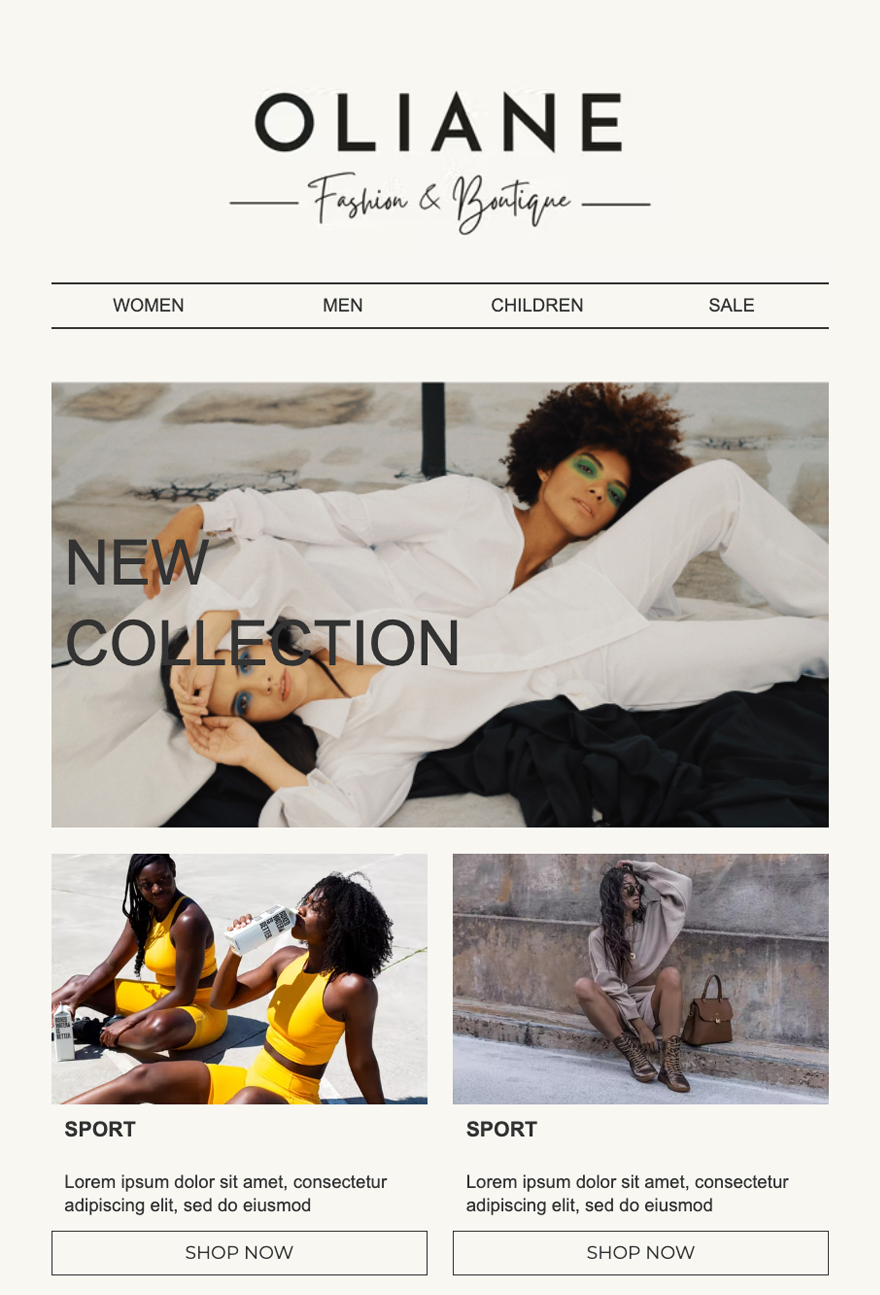
Oliane Fashion
Clothing
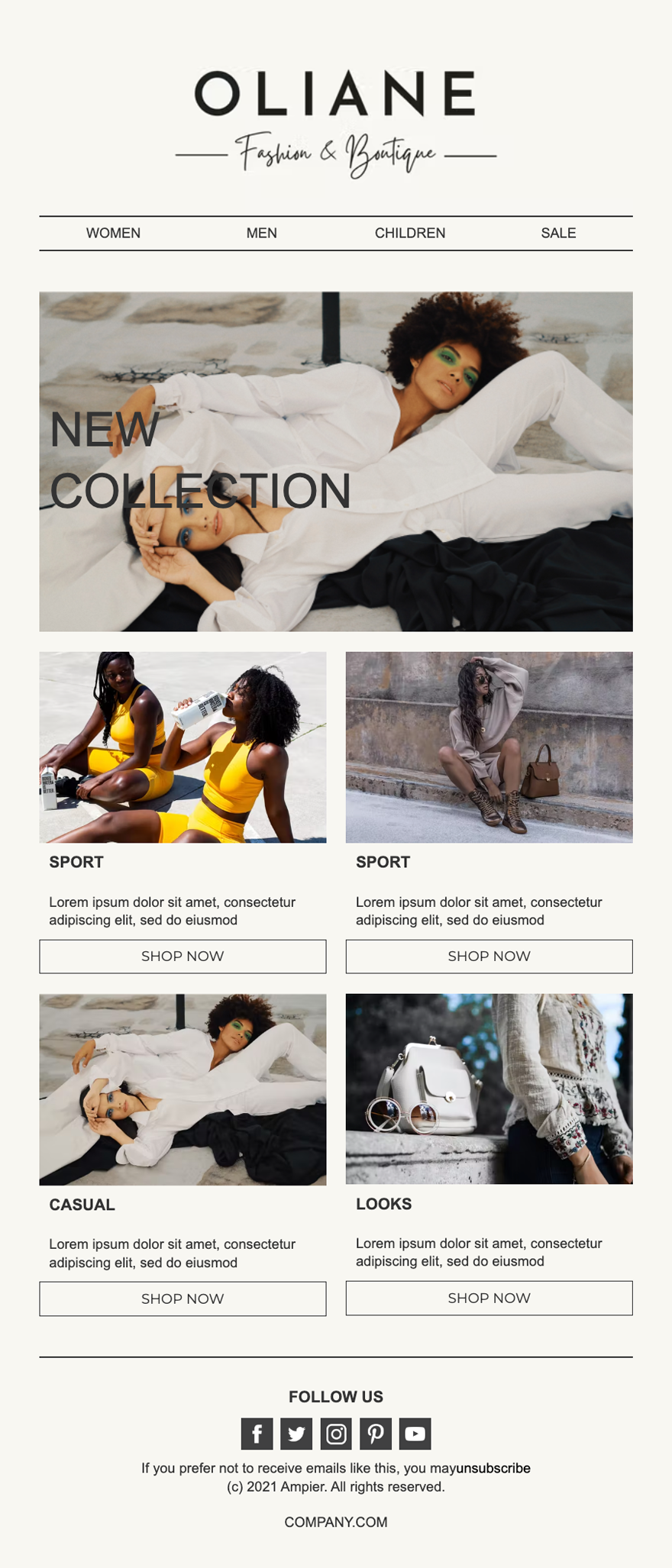

Promote your products, share company news, or simply reach out to your audience with our ready-made newsletter templates. Choose the one that matches your message, add your copy and branding elements, and hit “send.”
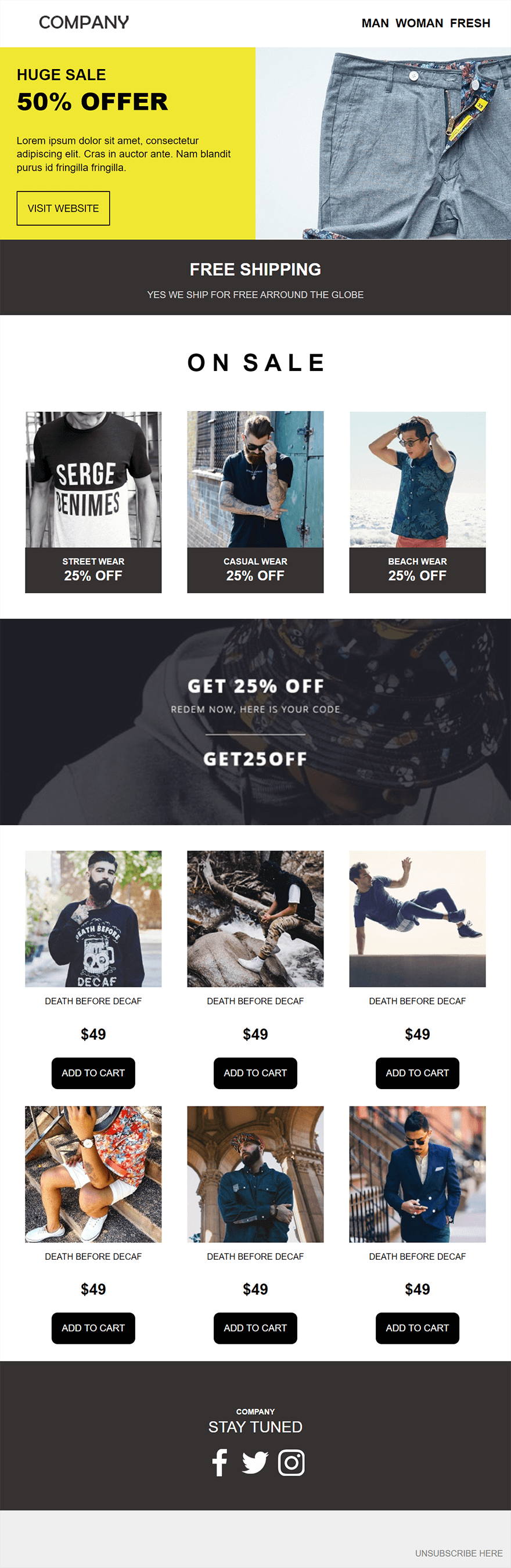

Promote your products, share company news, or simply reach out to your audience with our ready-made newsletter templates. Choose the one that matches your message, add your copy and branding elements, and hit “send.”

Choose your favorite template, customize to your liking, and send beautiful newsletters that get clicked.
Get started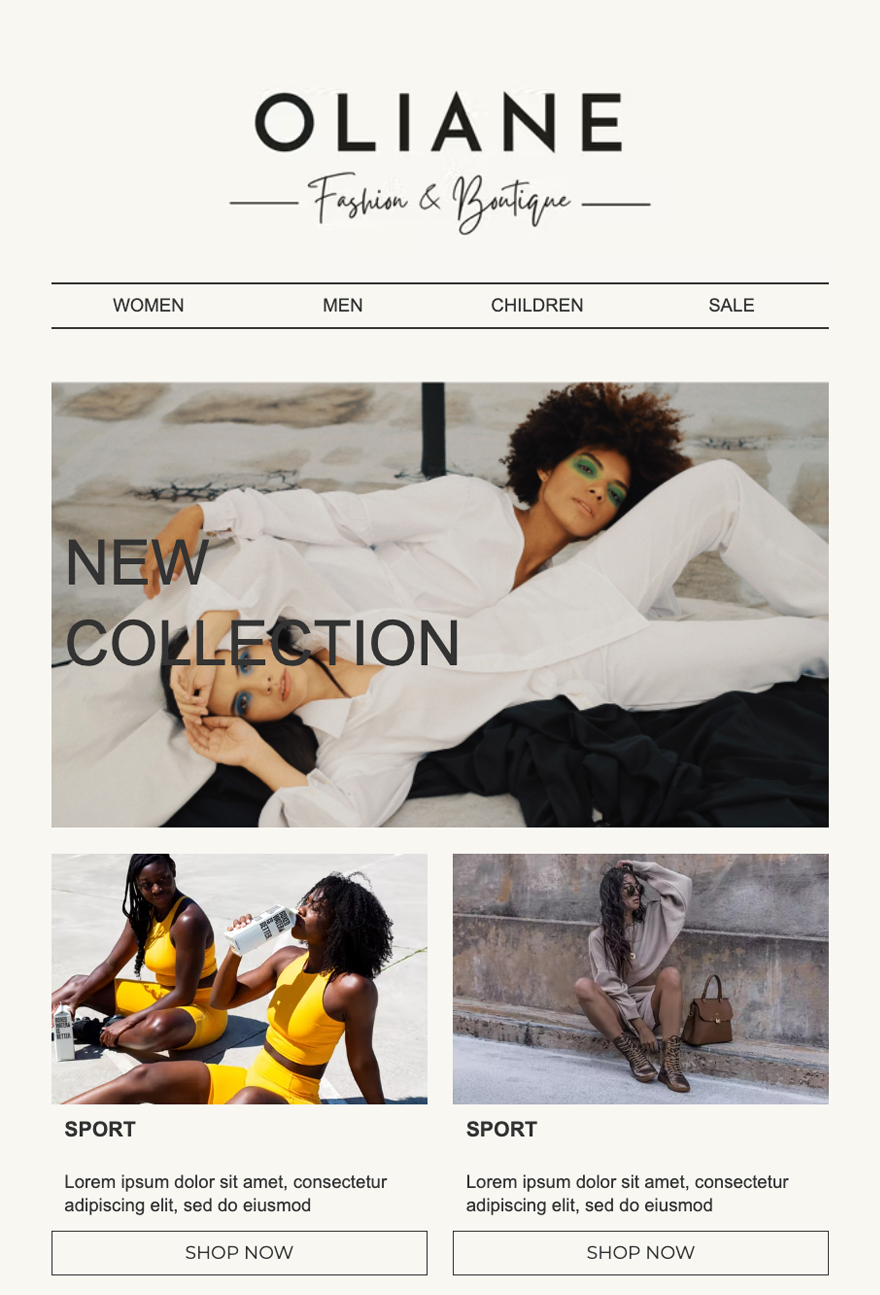
Clothing

Clothing